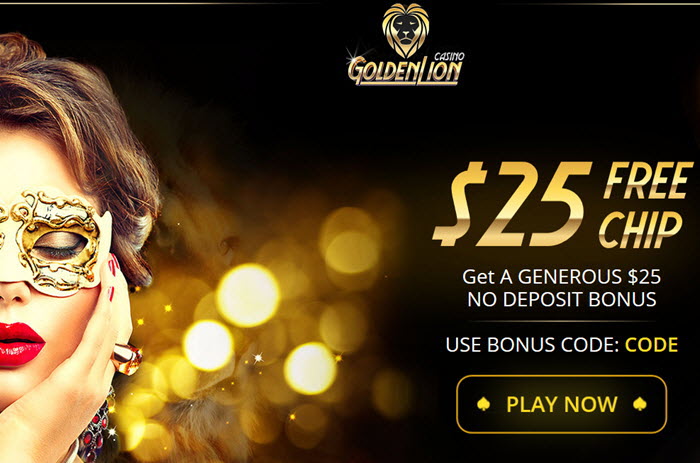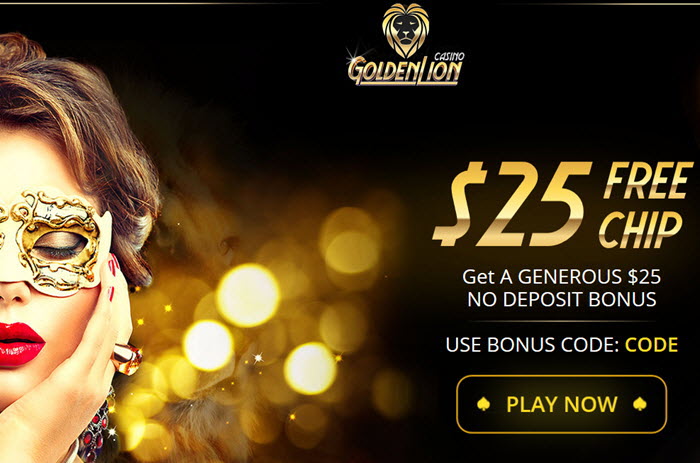 |
 |
| |
|
 |
 |

Welcome to Casinos Leopard Rock. If this is your first time as an online player either at Casinos Leopard Rock, or ever, this guide will provide you with step-by-step guidance on how to play at Casinos Leopard Rock.
Should you be unclear on anything regarding "How to play", please feel free to contact our Call Centre on 0800 227466 (i.e. 0800 CASINO) or by e-mailing us at callcentre@leopardrockonline.com.
Please note that playing at Casinos Leopard Rock is subject to you accepting Casinos Leopard Rock and Wheatfields Investments No 170 (PTY) Ltd's Limitations, Terms and Conditions and Online Privacy and Security Policy Statements.
|
Pick a subject of interest:
|
|
 |
 |

 |
 |

| HOW TO START |
Please note that to use the Casinos Leopard Rock software, you will need to be connected to the Internet at all times!!!
The first thing that you will need to do is to download the Casinos Leopard Rock software that is FREE. Without this software you will not be able to play at Casinos Leopard Rock. The Leopard Rock Casino software that you download is continuously checked while on our server to ensure that it is virus free and will thus not introduce any viruses into your computer environment while being downloaded.
To download the software, you need to:
|
 |
Click on the "Download" button in the centre of the Casinos Leopard Rock website.
|
 |
A text box will appear asking you to click on one of two buttons - an "I agree" button or an "I disagree" button. By clicking on the "I agree" button, you confirm that you have read, agreed to and accepted the Casinos Leopard Rock and Wheatfields Investments No 170 (PTY) Ltd Limitations, Terms and Conditions and Online Privacy and Security Policy Statements. If you do not accept the Casinos Leopard Rock and Wheatfields Investments No 170 (PTY) Ltd Limitations, Terms and Conditions and Online Privacy and Security Policy Statements and therefore click the "I disagree" button, you will cancel the download process and will regrettably not be able to download the software and will thus not be able to play at Casinos Leopard Rock.
|
 |
Once you have clicked the "I agree" button, the download will commence.
|
 |
Once the download commences, a percentage indicator bar will appear informing you of the progress of your download.
|
| |
Back to top |

|
 |
 |

 |
 |

| HOW TO INSTALL |
|
 |
After completing the download you will need to install the software (please note that you must remain connected to the Internet at all times) by clicking on the icon that will appear on your computer that says "Smart Download".
|
 |
A percentage indicator bar will appear informing you of the progress of your installation.
|
 |
As soon as the installation is complete, the software will automatically launch.
|
 |
Once the download commences, a percentage indicator bar will appear informing you of the progress of your download.
|
| |
Back to top |

|
 |
 |

 |
 |

| HOW TO OPEN AN ACCOUNT |
|
 |
If it appears as though you have not registered an account, the system will launch a text box that says, " It appears that you have not played at this casino before. You must create an account to play for money or for fun. Would you like to create an account?" You have two options, "yes" and "no".
If you click "no" and therefore do not open an account, you will be unable to play. If however, you select "yes", a text box will appear that is entitled "create new account" and you will need to supply certain personally identifiable information (such as your name, e-mail address, daytime phone number etc). In addition you are able to select an account name and password (you are required to enter your password twice). Please refer to the section entitled, "Do Casinos Leopard Rock and Wheatfields Investments No 170 (PTY) Ltd have any recommendations to assist me in selecting my password?" in the Casinos Leopard Rock and Wheatfields Investments No 170 (PTY) Ltd Limitations, Terms and Conditions, and Online Privacy and Security Policy Statements. Please keep your account name and password in a safe place.
You can play in one of two ways - either as a 'Guest User' or using a 'Real Money' account (i.e. for fun or for real money). Please refer to the section entitled "Types of Play" in the Casinos Leopard Rock and Wheatfields Investments No 170 (PTY) Ltd Limitations, Terms and Conditions, and Online Privacy and Security Policy Statements for additional information.
Please note that you need to open an account irrespective of the type of playing you intend doing.
|
 |
When you have correctly completed the entire questionnaire and have clicked the "create" button, a text box will appear that reads, "Your new account is ready! Welcome and please login." You will need to click the "OK" button.
|
 |
You will be presented with a login page where your user name will be typed on the screen alongside "account name" and you will now need to retype in your password that you selected during the registration process. At this point you should decide if at this time you wish to play for real money or if you would like to play for fun.
|
 |
If you decide to "play for fun" and have selected this option, click on the "login" button. You will be presented with the "lobby" screen that is a page that displays all the games available, the link to the banking module and a link to the promotions that are available. In addition, the system will automatically credit you with a "fun balance" which has no true commercial value. You can now play for fun.
If you decide that you would like to play for real money you should select the option entitled, "Play for Money" on the login screen and then click "login". You will be presented with the "lobby" screen that is a page that displays all the games available, the link to the banking module and a link to the promotions that are available. Please note that if you have been playing for fun and then decide that you wish to play for money, you can switch to "real play" without having to log in again.
Before being able to play for real money, however, you need to fund your casino account (i.e. purchase credits).
|
| |
Back to top |

|
 |
 |

 |
 |

| HOW TO FUND YOUR CASINO ACCOUNT |
|
 |
You will need to click on the link entitled "cashier" on the "lobby" screen.
|
 |
You will now be taken to the "Banking Module" of the software. This is predominately for credit card/debit card purchases. You are however able to perform an Internet transfer via this option on the software if (and only if) you are transferring money from a Standard Bank bank account. If you intend transferring money from any other bank account or depositing money in cash, please refer to the section entitled "Deposit Options" in the Casinos Leopard Rock and Wheatfields Investments No 170 (PTY) Ltd Limitations, Terms and Conditions and Online Privacy and Security Policy Statements.
You will need to fill in the required information on the deposit page, such as the amount you would like to deposit into the Casinos Leopard Rock account, your credit card number and the card type. Once you have completed the form on the screen with all the relevant information, PLEASE DO A FINAL CHECK to ensure that all the details are correct, especially the amount to be deposited, and then verify that the information is correct by clicking on the button entitled "deposit".
Once we receive verification from the bank that the transactions have been processed (which should take a few seconds), your account will be credited with the respective number of credits (i.e. one credit for every one rand or dollar deposited).
You are now ready to start playing for real money. Good luck.
|
| |
Back to top |

|
 |
 |

 |
 |

| HOW TO PLAY |
|
 |
Once you are ready to play, go to the casino menu, and click on the button for the game of your choice (scroll left/right for more games).
|
 |
A dialogue box called "Starting Module" will appear, indicating the progress of the game's download. If this is not the first time you have opened the software it should take a couple of seconds.
|
 |
If this is the first time you are opening the software you will see that a text box that reads 'connecting, checking updates and installing' appears.
|
 |
While you are busy playing the selected game, the other games will download in the background. By the time you exit the game you are busy with, the rest of the games should have finished downloading (This should take approximately 1 hour, depending on the bandwidth of your line).
|
| |
Back to top |

|
 |
 |

 |
 |

| HOW TO RETURN TO CASINOS LEOPARD ROCK TO PLAY AT A LATER STAGE |
|
 |
You will need to be connected to the Internet.
|
 |
To access the casino, click on the "Leopard Rock Casino" icon on your desktop.
|
 |
You will be taken to the login page where you will be required to enter your account name and password and select whether you wish to play for fun or play for real money. You will then need to click on the "login" button.
|
 |
You will be taken to the "lobby".
|
| |
Back to top |

|
 |
 |

 |
 |

| HOW TO CASH-IN |
|
 |
Go to the "Banking Module" by selecting the "Cashier" button.
|
 |
Select the "Withdraw Money" option
|
 |
Select the amount you wish to cash in and supply the bank details of the account that you would like the money paid into, as required by the online form.
|
 |
Click on the "withdraw" button.
|
 |
You will receive a notification that reads, "Your request was received successfully and awaits approval." This approval process involves Casinos Leopard Rock checking the wagering requirements. If the wagering requirements have been met, the withdrawal will be reflected in your account within 24 hours. Within this 24-hour period, you are able to reverse the withdrawal. To do so, you will need to click on the "manage withdrawal" button in the banking module of the software and then by clicking on the "reverse button".
You are also able to review all your account history in terms of the amount of funds deposited and withdrawn by clicking on the "show history" button in the banking module of the software.
|
Please refer to the section entitled "Payout Timing and Limitations" in the Casinos Leopard Rock and Wheatfields Investments No 170 (PTY) Ltd Limitations, Terms and Conditions, and Online Privacy and Security Policy Statements for additional information of payouts.
|
| |
Back to top |

|
 |
 |

|
|
|
 |

 |
|